
X-Rose in Beat Saber
A downloadable X-Rose in Beat Saber for Windows, macOS, Linux, and Android
X-Rose
Cold love need a cold drink ... ☄️
Alex Martínez known as X-Rose was born in Barcelona in 1998.
When he was able to get a microphone he began to publish his music in September 2019 (ES 2019), his style of music is based on the new urban style mixing Pop, Trap, R&B Sould, Rap and Rock creating his unique sound dream pop that identifies him.
- Youtube Channel: X-Rose
- Custom levels for Beat Saber, a VR rhythm game
DOWNLOAD
Installing Beat Sage Levels
Installing On SteamVR & Oculus Rift (No Modding)
The SteamVR and Oculus Rift and versions of Beat Saber do not require any modding. Installing custom songs is as easy as finding your ‘CustomLevels’ folder and then unzipping your Beat Sage levels into subfolders of this directory. The default locations of these folders on each platform are as follows:
Steam VR: C:\Program Files (x86)\Steam\steamapps\common\Beat Saber\Beat Saber_Data\CustomLevels
Oculus Home: C:\Program Files (x86)\Oculus Apps\Software\hyperbolic-magnetism-beat-saber\Beat Saber_Data\CustomLevels
Make sure to unzip your songs into their own sub-folders within your ‘CustomLevels’ folder by copying the downloaded file, right-clicking, and then selecting ‘Extract All…’. And that’s it! You can now find your custom songs when you launch Beat Saber (in the ‘Custom Maps’ playlist)
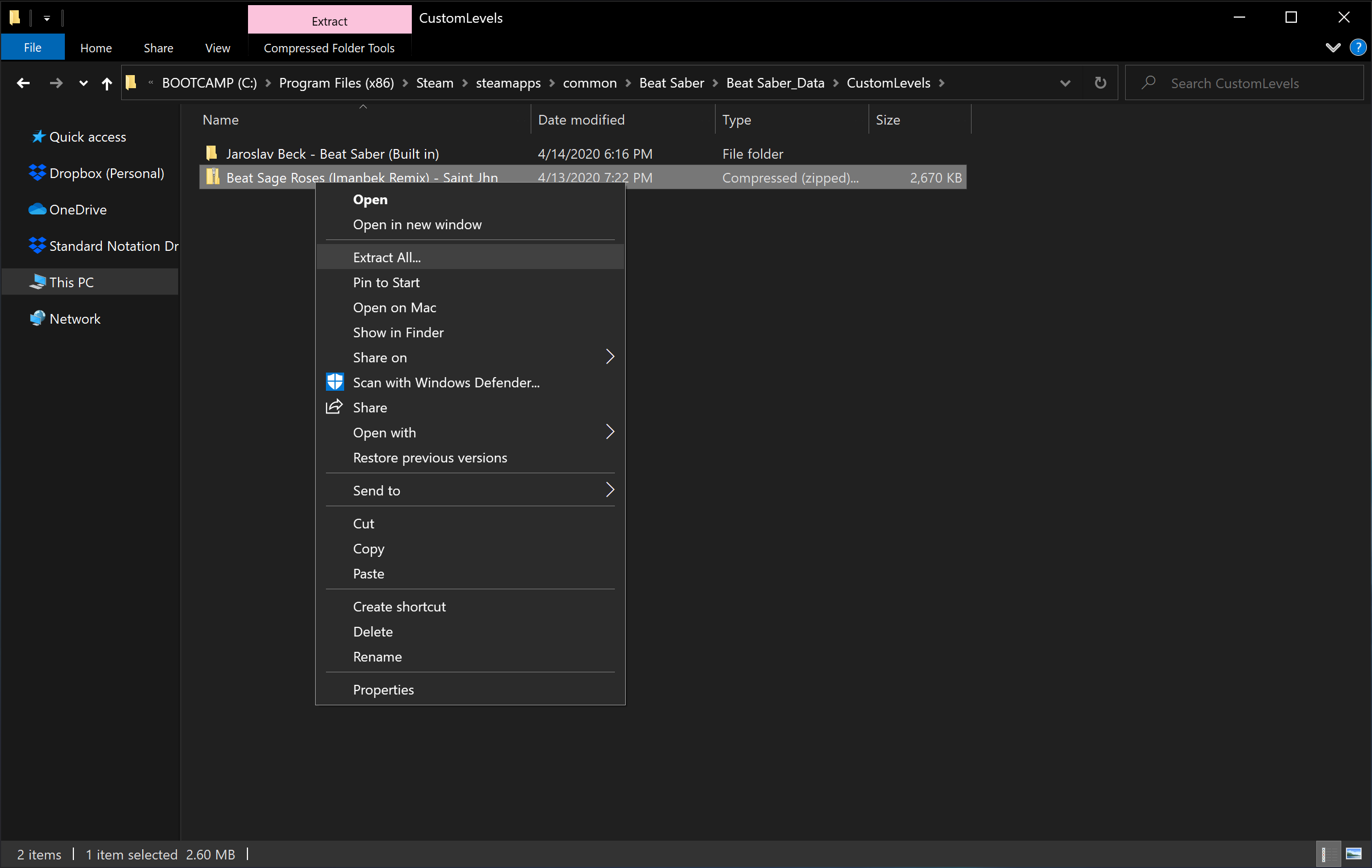
Installing On Oculus Quest (Sidequest + BMBF)
The Oculus Quest currently has the most roundabout method of installing custom songs on Beat Saber, so we will discuss that first. The steps are as follows (last tested on Build 1.9.1 “FitBeat”):
- <span class="tag inst is-medium is-dark" <install="" sidequest="" desktop="" app<="" span="">
First you will need a way to ‘sideload’ apps and files from your computer to your Oculus Quest.
You should follow the following official Sidequest installation guide to get Sidequest on your Mac or Windows PC.
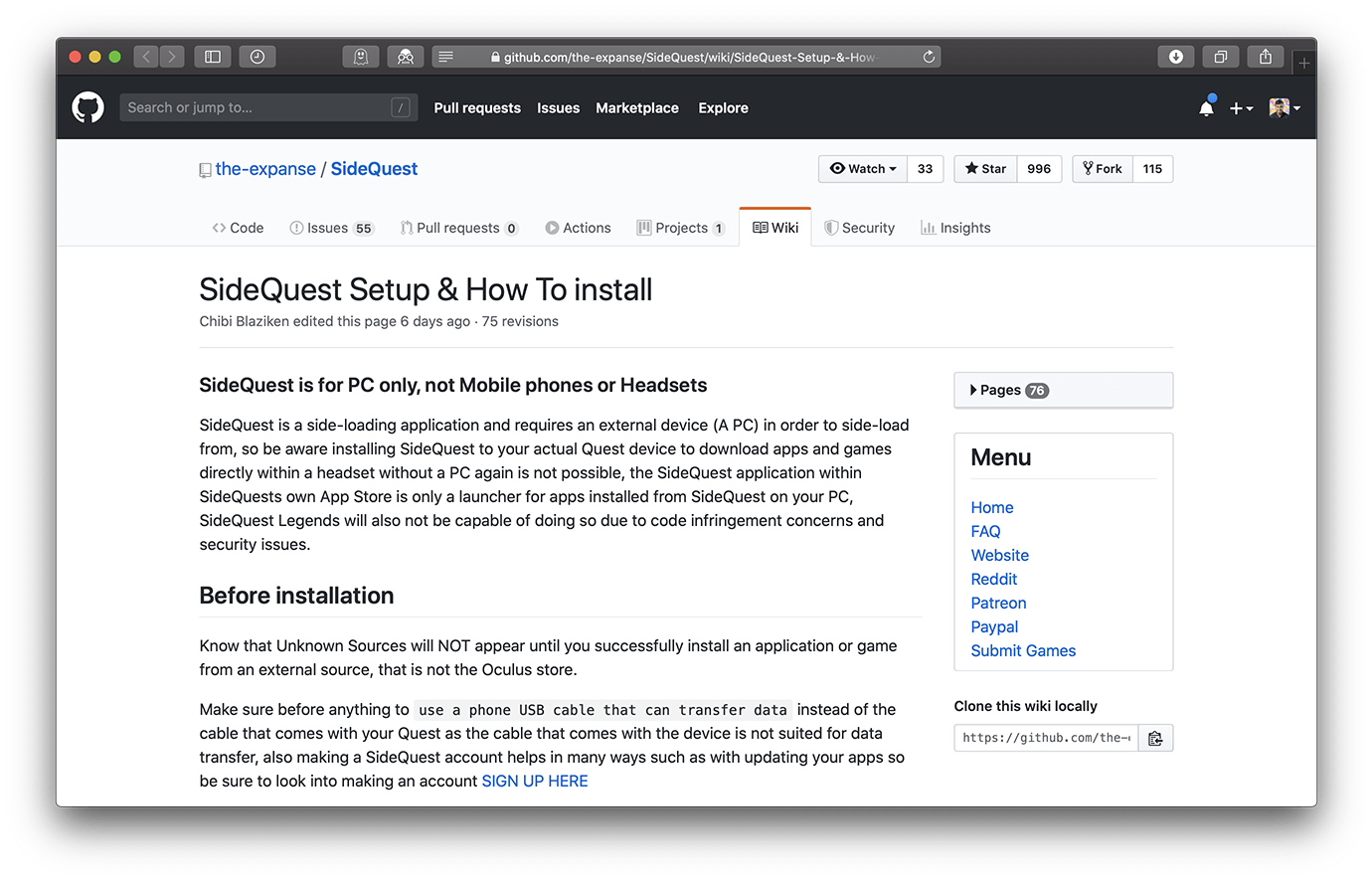
</span> - Beat Saber Game Data Sidequest allows you to do tons of fun stuff with your Quest, but the important thing to do before messing with your Beat Saber installation is to backup your Game Data, which includes your high scores and campaign progress.
Your installed apps are accessed by pressing the icon at the top with the grid of 9 dots. That will show a list of apps. Go to Beat Saber and click on the gear icon to the right. On this list, scroll down to see the Game Data. Back it up before proceeding.
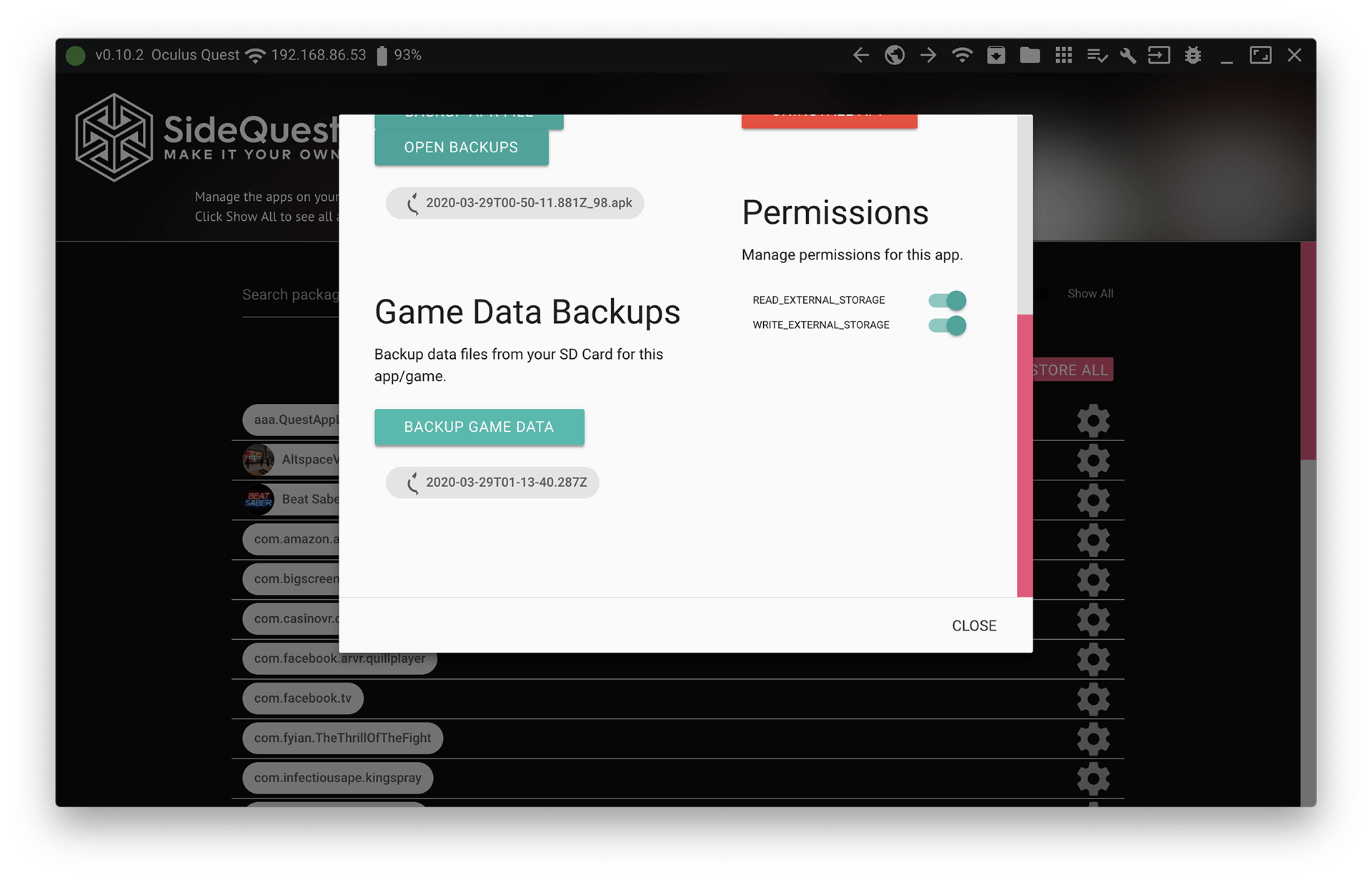
- Uninstall and reinstall Beat Saber
Note: if Beat Saber is updated beyond 1.9.1 (the version with FitBeat, which is the last one we tested with), check for an updated BMBF version otherwise your installation might not work.
Another Note: you must uninstall Beat Saber by using Sidequest here. If you have previously modded your version of Beat Saber before, the Oculus-native uninstall dialog will not work and might force you to factory reset your device (this has happened to us).
Update Beat Saber to the latest version by going to that same menu in Sidequest where you backed up your game data, and uninstalling Beat Saber. Then, you will need to go into your Oculus Library on your device and manually download the app again. This will update the app to the latest version.
- Sideload BMBF apk (latest)
Once your have Sidequest installed and Beat Saber updated to the latest version, you will need to use Sidequest to install (“sideload”) the BMBF app to your Quest device. Use the box icon with the down arrow to install the apk from your machine.
Note: the desktop app of BMBF is now outdated and this sideloading technique is the preferred method of modding Beat Saber.
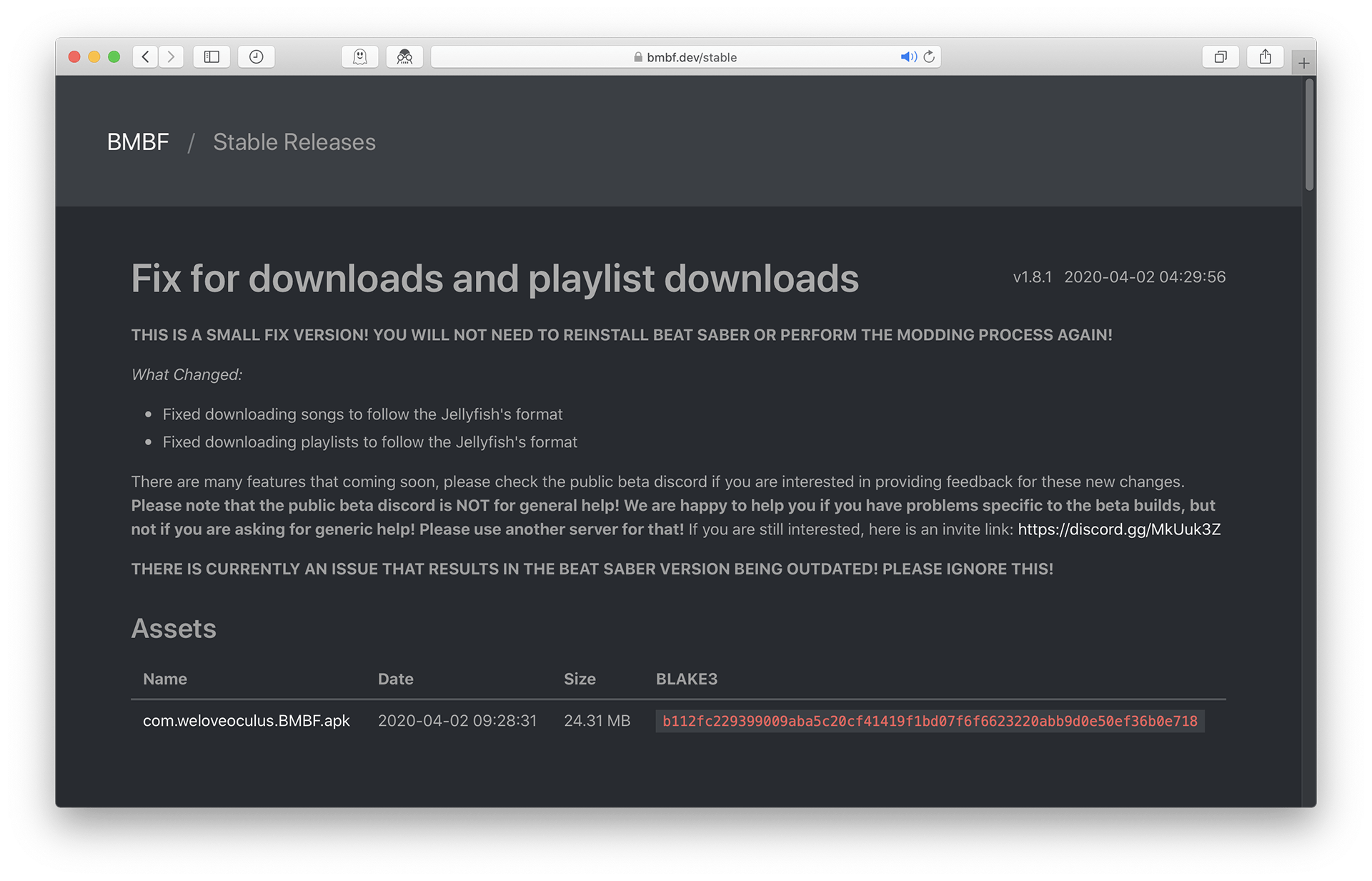
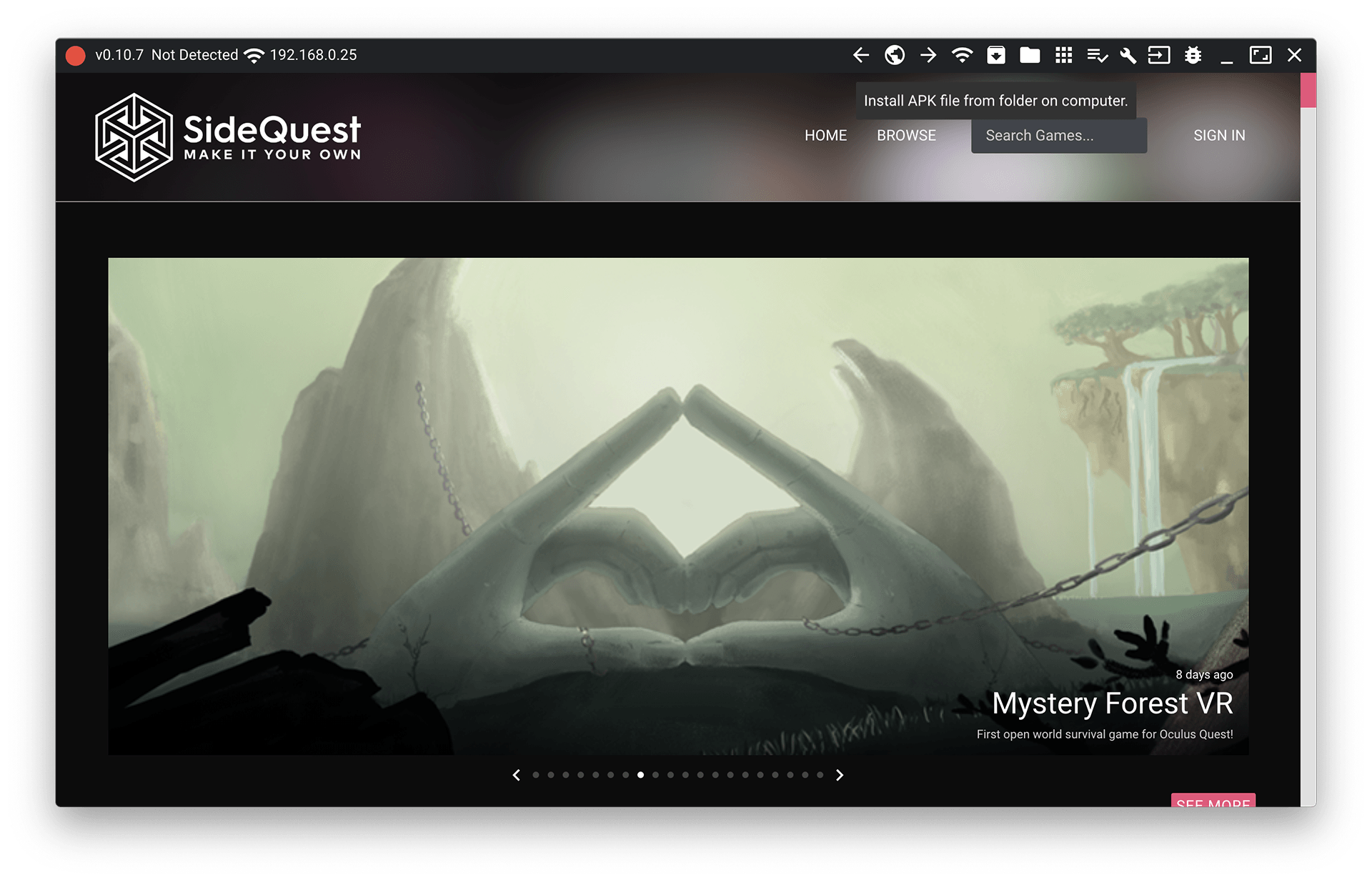
- Open BMBF in your headset and follow instructions
Here’s the fun (and time consuming part). Put on your headset. You will need to navigate to the Oculus TV app, where there should be a “channels” tab on the left. BMBF will be visible there. You can then follow the on-screen instructions to mod your version of Beat Saber.
Note: If you cannot see BMBF in Oculus TV, you can also find it in the ‘All Apps’ menu under ‘Unknown Sources’.
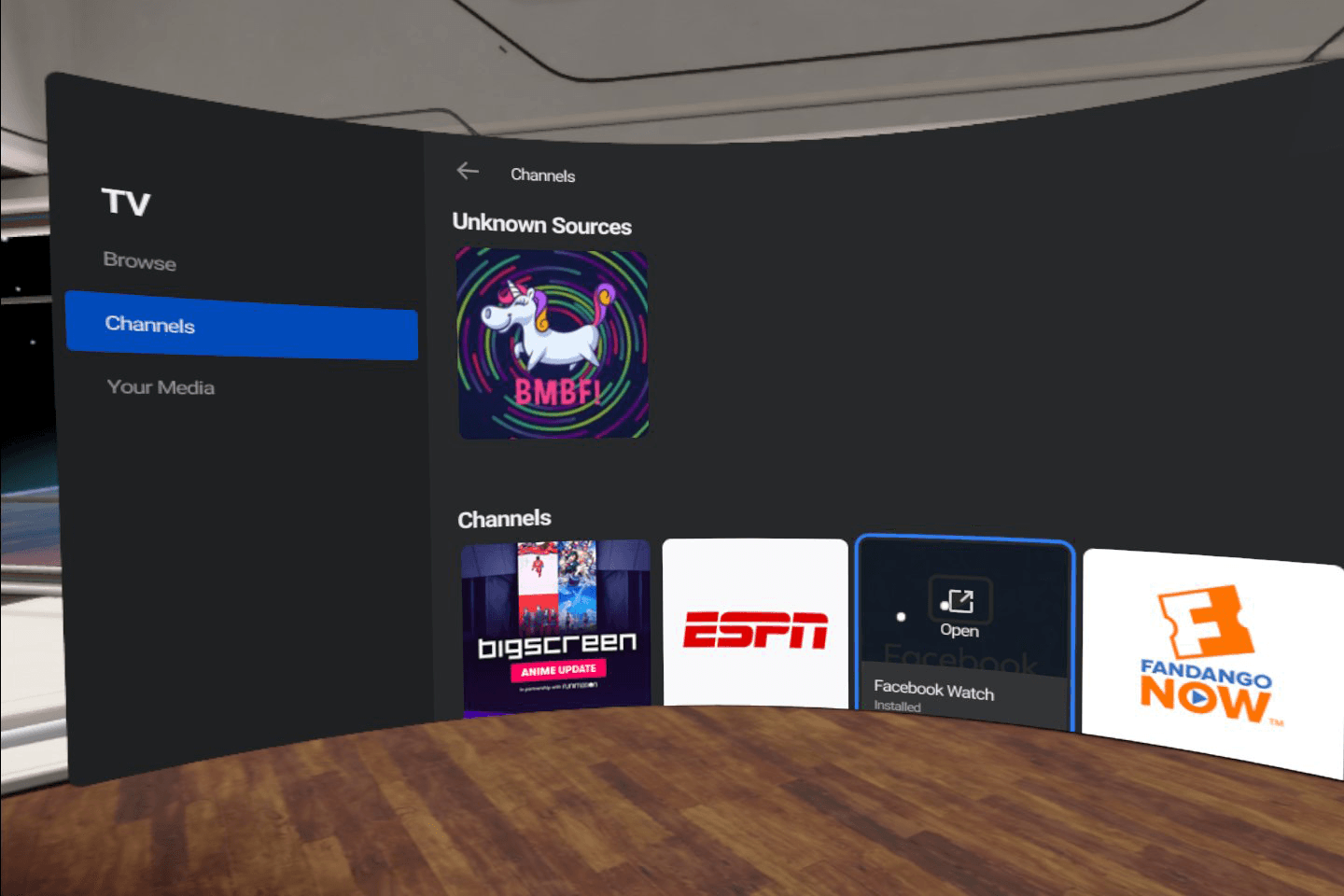
The modding process takes some time, and the wheel will spin for 5-10 minutes. You may also need to switch to the Beat Saber app to approve file permissions. But don't worry, this is about as easy as this process can be, so thank the Oculus Quest developer community!
- Drag & Drop Levels to BMBF
You can connect to BMBF from your desktop. Navigate to Sidequest where your headset’s IP address will be in the top left corner. Type that IP address into a browser with the port number ":50000” after it. For example, if your IP address is 192.168.86.53, you would type in http://192.168.86.53:50000 . Now you can just drag your zip files that you download on Beat Sage into this browser window. Be sure to press the “Sync to Beat Saber” button in the top right after you are done transferring songs!
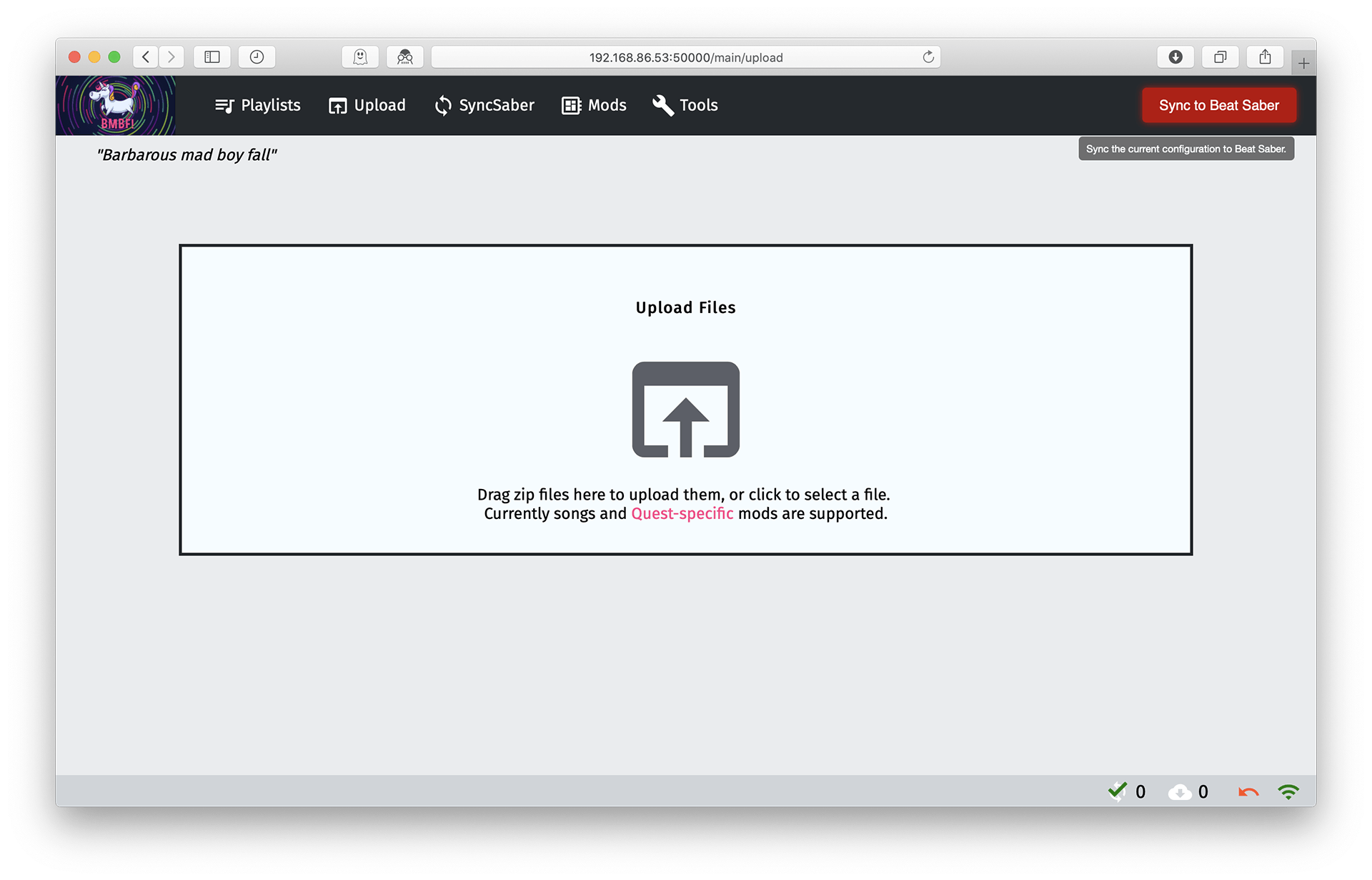
| Status | Released |
| Category | Game mod |
| Platforms | Windows, macOS, Linux, Android |
| Rating | Rated 5.0 out of 5 stars (1 total ratings) |
| Author | Alex Martínez |
| Tags | beat-saber, Music, Virtual Reality (VR), x-rose |


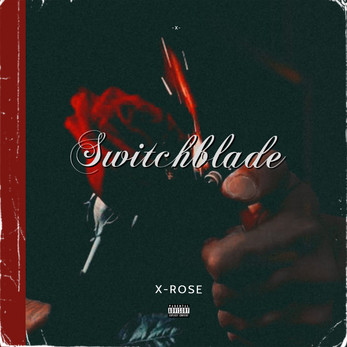



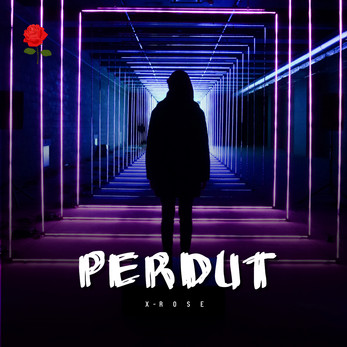

Comments
Log in with itch.io to leave a comment.
so why did you release this on Android Alex